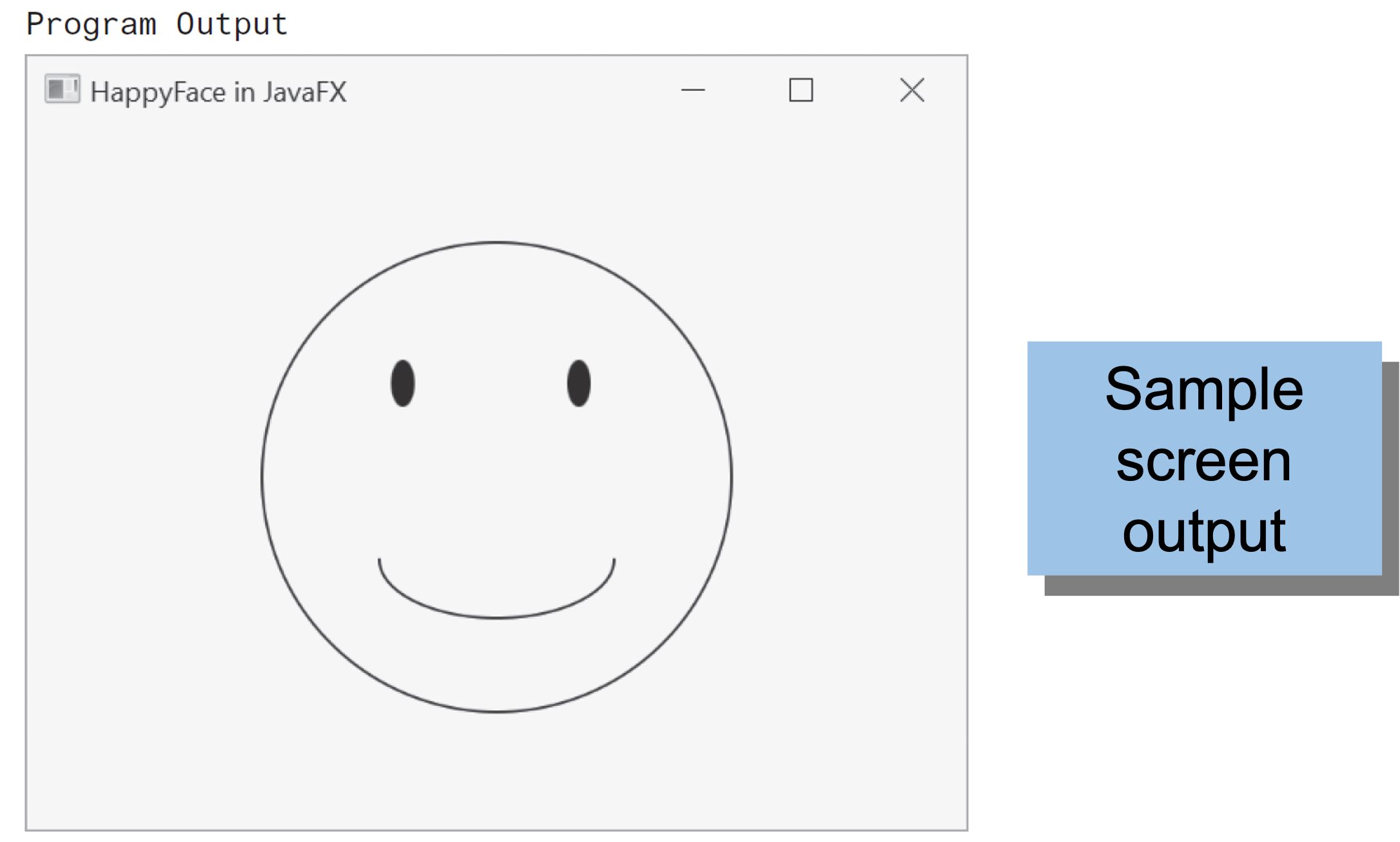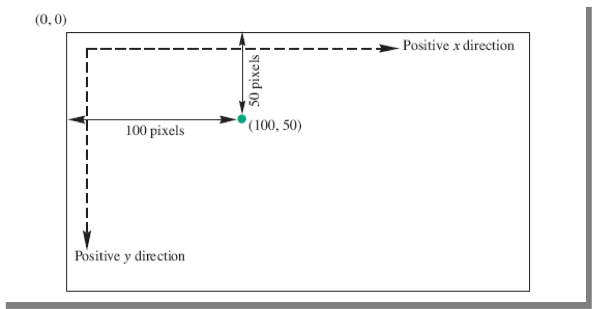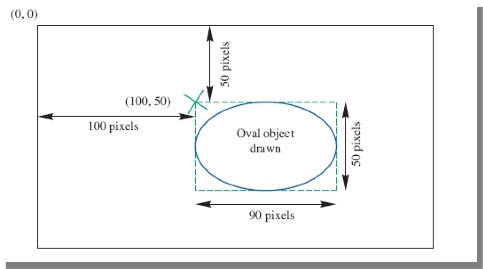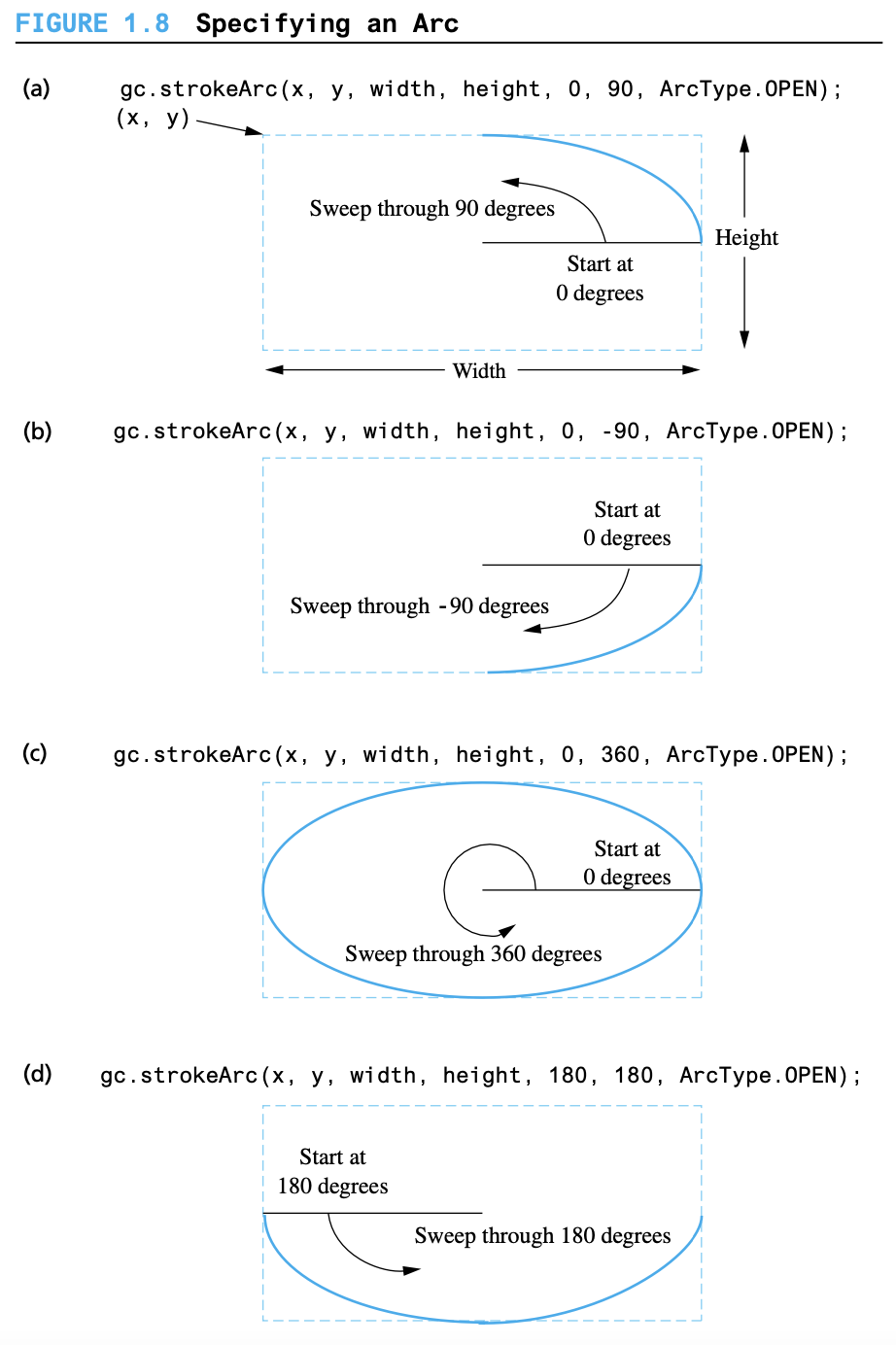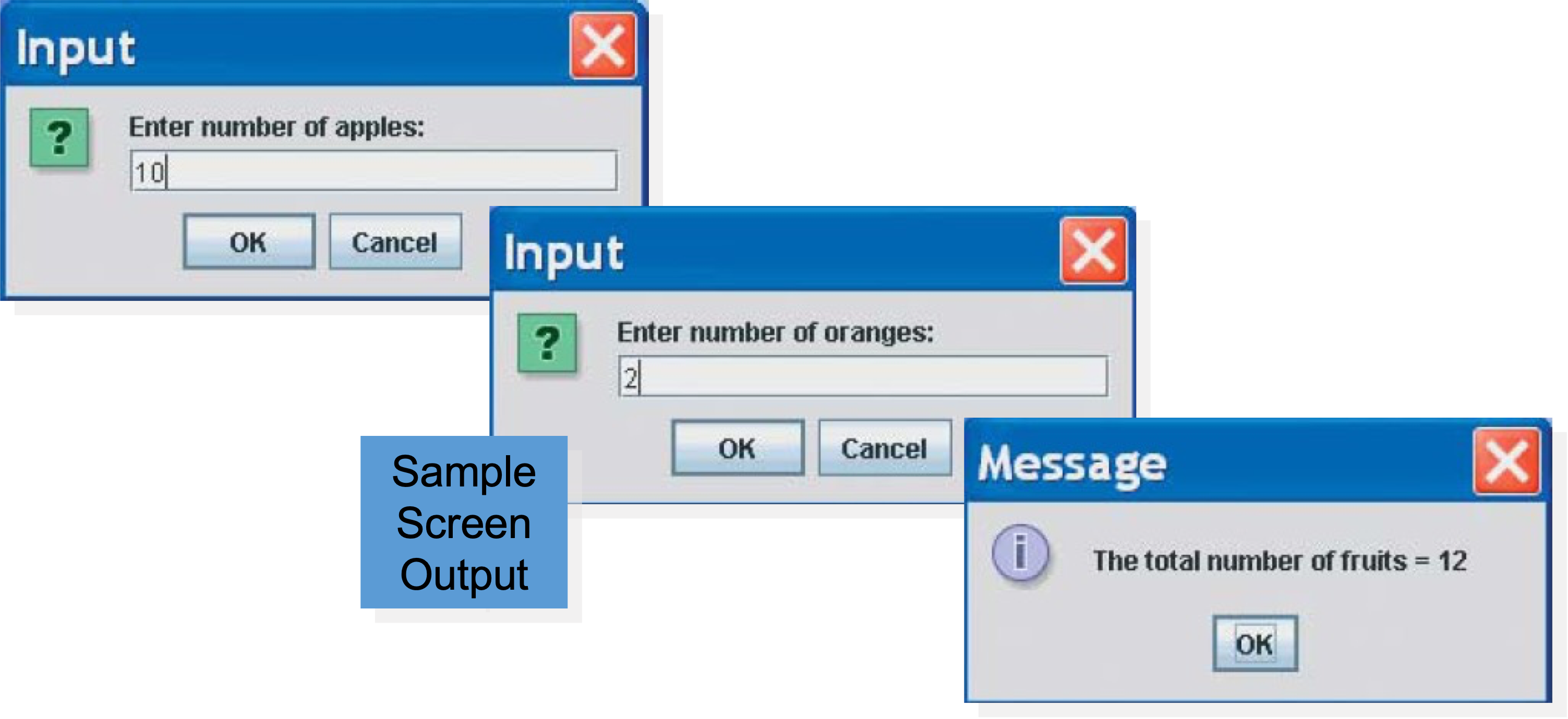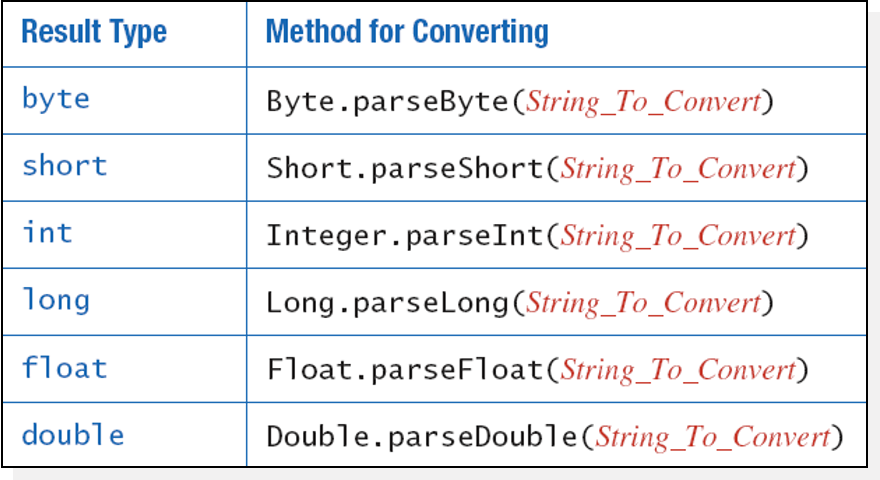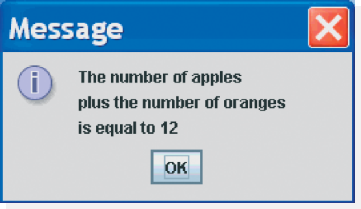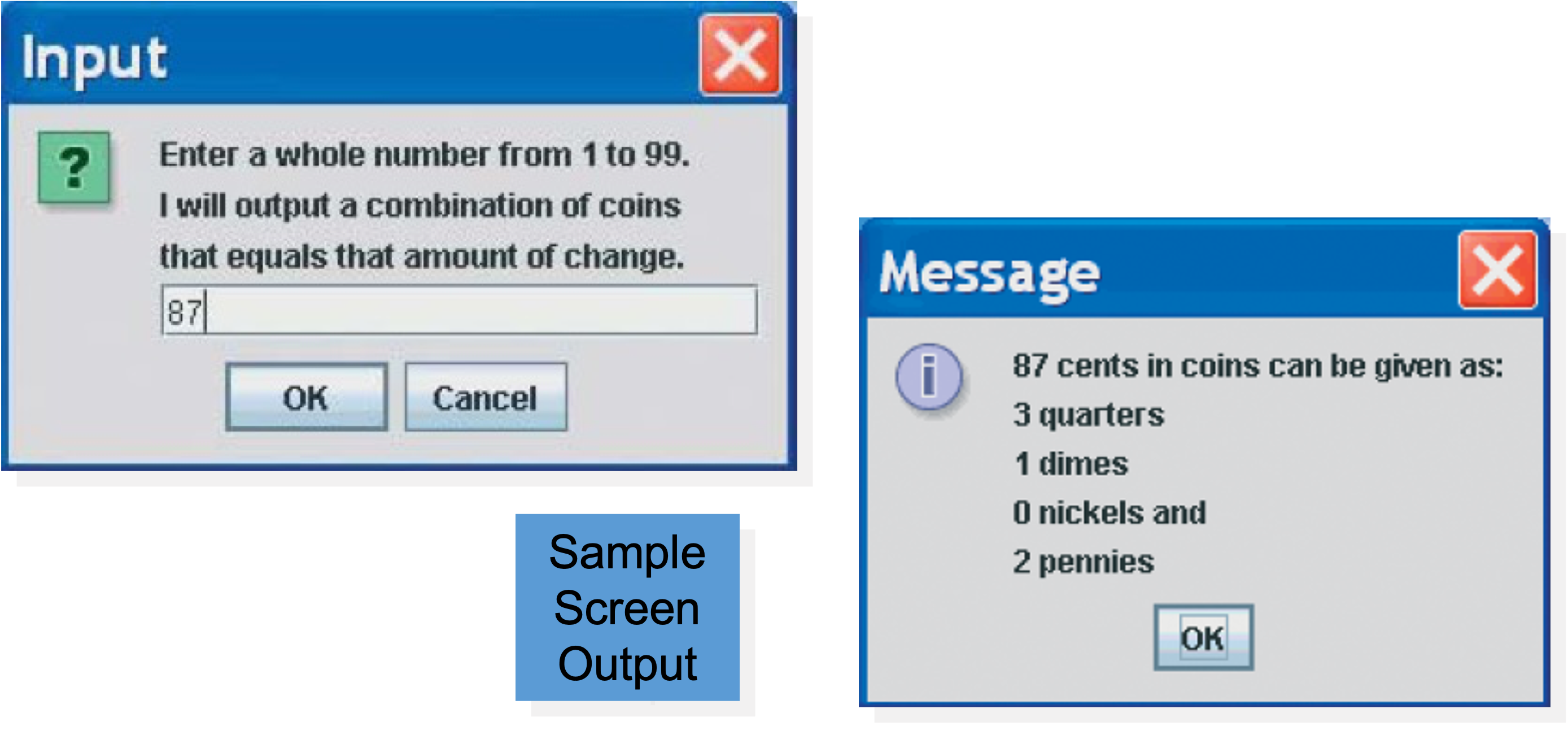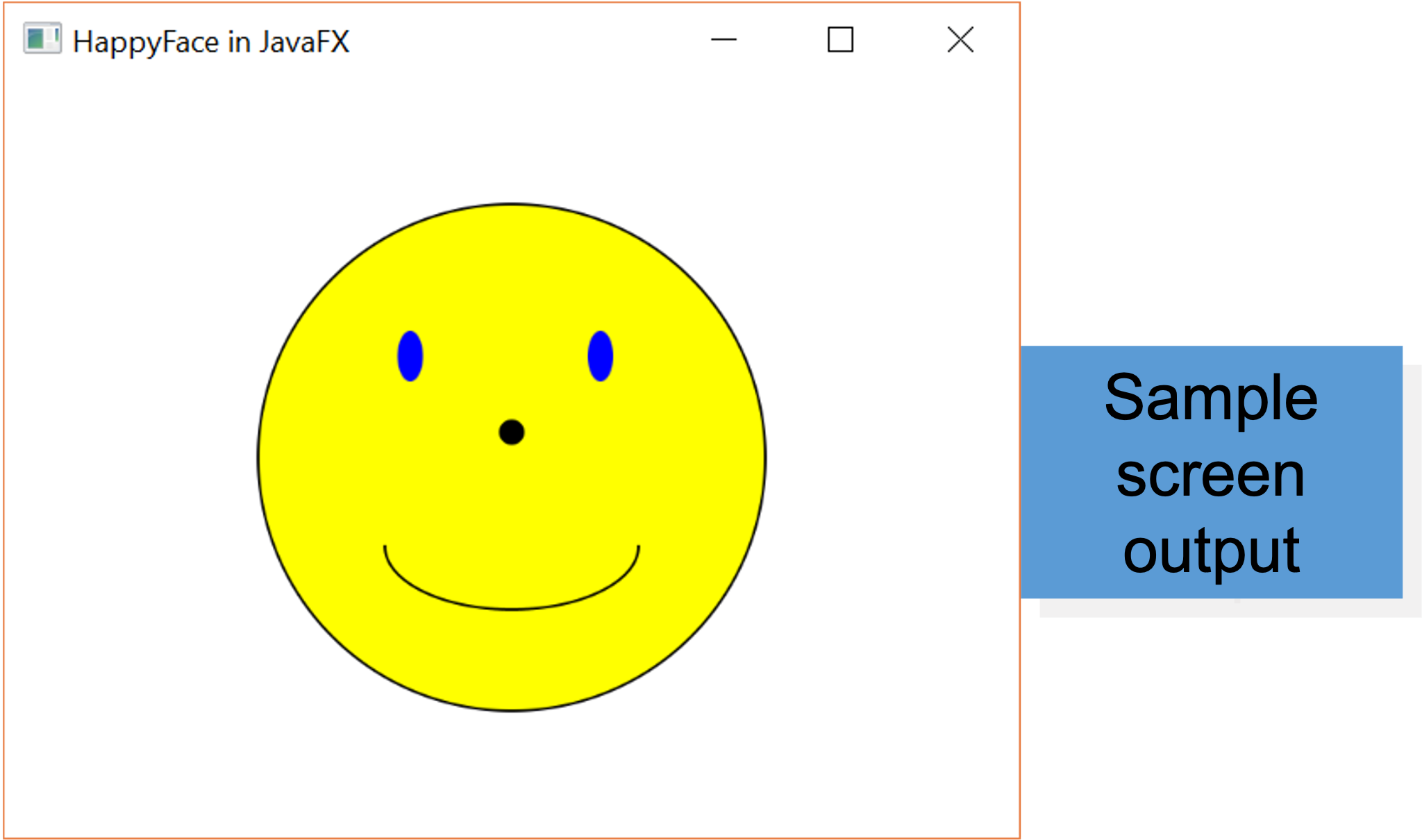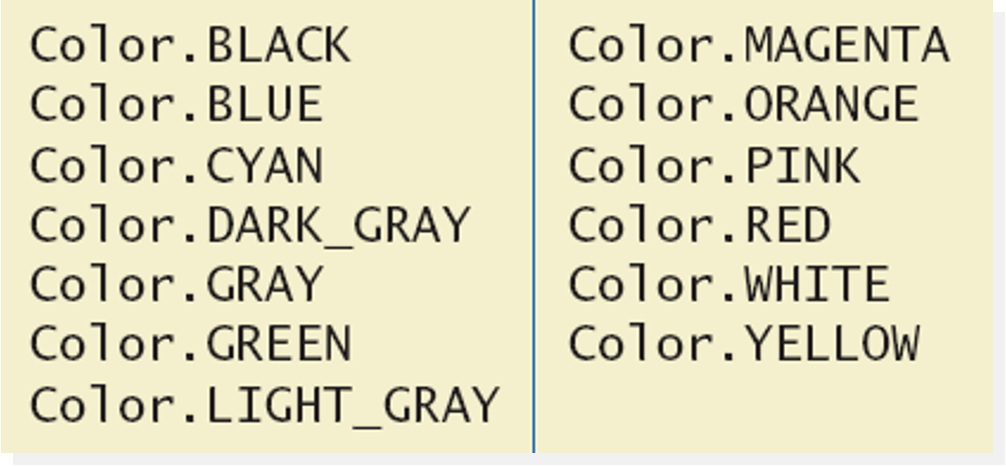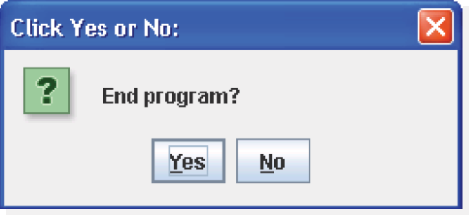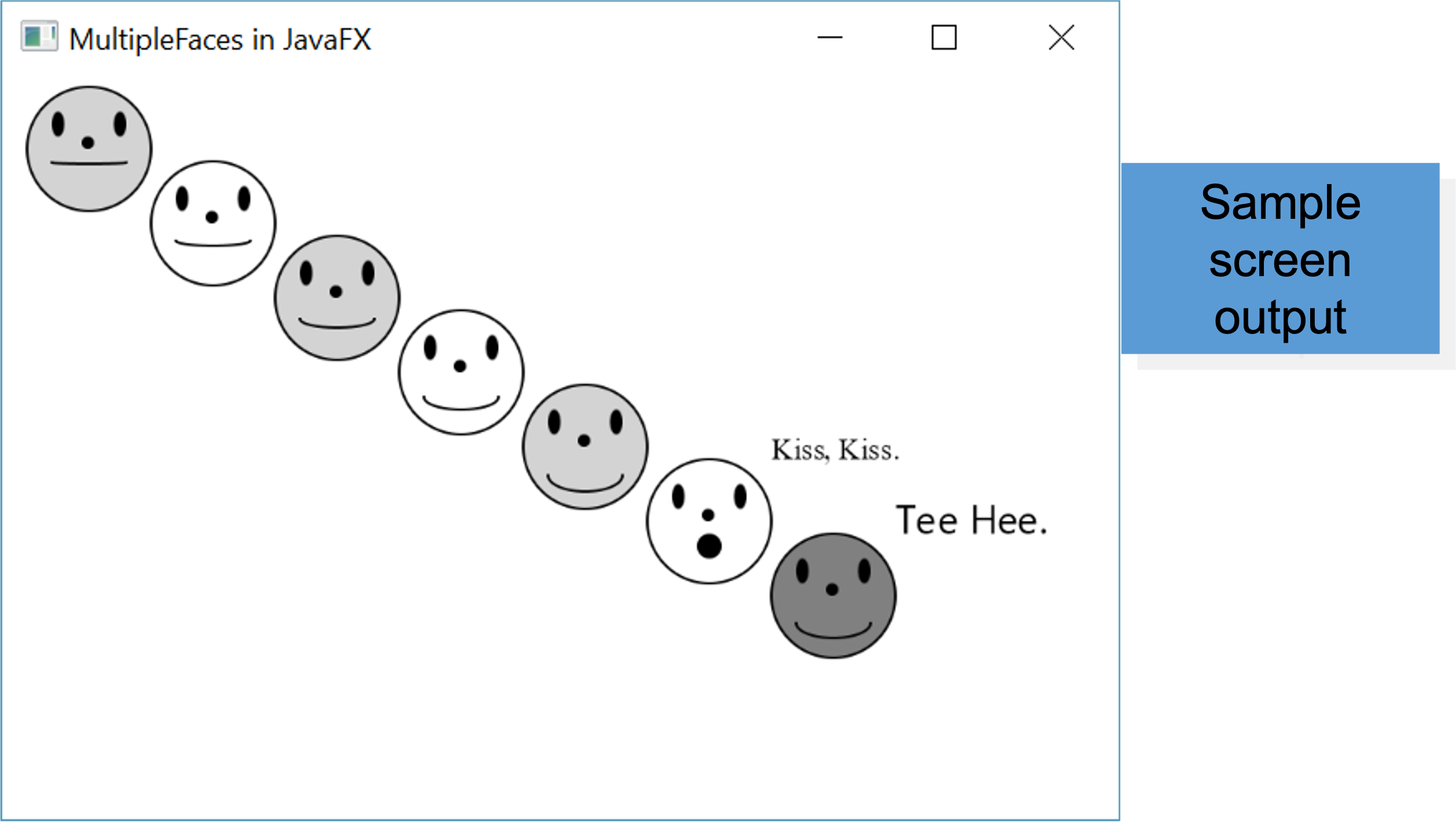Graphics Supplement (Part 1)
Savitch 1.4, 2.5, 3.4, 4.3
Graphics Supplement 1-4: Outline
- 1.4
- 2.5
- 3.4
- 4.3
JavaFX
- JavaFX is a set of packages that allow Java programmers to create graphics and media applications.
- 2D, 3D games
- Visual Effects
- Touch-enabled applications
- Successor to AWT and Swing for making graphical applications
- In JavaFX you add scenes to the stage. A _canvas is an object that you can draw shapes on.
A Sample JavaFX Application
- View sample program Listing 1.2 class
HappyFace
- The
startmethod is the starting method for a JavaFX application, not the main method - The first four lines of the
startmethod set up a canvas on a scene for you to draw simple graphics
Screen Coordinate System
- Figure 1.6
- The x-coordinate is the number of pixels from the from the left.
- The y-coordinate is the number of pixels from the top (not from the bottom).
Drawing Ovals and Circles
- The
strokeOvalmethod draws only the outline of the oval.gc.strokeOval(100, 50, 90, 50);
- The
fillOvalmethod draws a filled-in oval.gc.fillOval(100, 50, 90, 50);
- The
strokeOvalandfillOvalmethods take four arguments.- The first two arguments indicate the upper-left corner of an invisible rectangle around the oval.
- The last two arguments indicate the width and height of the oval.
- A circle is just an oval whose height is the same as its width.
- Figure 1.7 The Oval Drawn by
gc.strokeOval(100, 50, 90, 50)
Size and Positions of Figures
- Sizes and positions in a JavaFX program are given in pixels.
- Think of the display surface for the applet as being a two-dimensional grid of individual pixels.
Drawing Arcs
- The
strokeArcmethod draws an arc.strokeArc(100, 50, 200, 200, 180, 180, ArcType.OPEN);
- The
strokeArcmethod takes seven arguments.- The first four arguments are the same as the four arguments needed by the
strokeOvalmethod. - The next two arguments indicate where the arc starts, and the number of degrees through which is sweeps.
- O degrees is horizontal and to the right.
- The last argument indicates if the arc is open or closed.
- The first four arguments are the same as the four arguments needed by the
Specifying an Arc
Graphics Supplement: Outline Section 2.5
- Style Rules Applied to a JavaFX Application
JOptionPane- Inputting Numeric Types
- Multi-Line Output Windows
Style Rules Applied to a JavaFX Application
- View sample program class
HappyFacelisting 2.9
- Named constants makes it easier to find values.
- Comments and named constants male changing the code much easier.
- Named constants protect against changing the wrong.
JOptionPane
- View sample program class
JOptionPaneDemo, listing 2.10
-
JOptionPanecan be used to construct windows that interact with the user. - The
JOptionPaneclass is imported byimport javax.swing.JApplet;
- The
JOptionPaneclass produces windows for obtaining input or displaying output. - Use
showInputDialog()for inout. - Only string values can be input.
- To convert an input value from a string to an integer use the
parseInt()method from theIntegerclass, useappleCount = Integer.parseInt(appleString);
- Output is displayed using the
showMessageDialogmethod.JOptionPane.showMessageDialog(null, "Total number of fruits = " + totalFruitCount);
- Syntax
- Input
String Variable = JOptionPane.showInputDialogue (String_Expression);
- Output
JOptionPane.showMessageDialog (null, String_Expression);
- Input
-
Sytem.exit(0)ends the program.
JOptionPane Cautions
- If the input is not in the correct format, the program will crash.
- If you omit the last line (
System.exit(0)), the program will not end, even when theokbutton in the output window is clicked. - Always label any output.
Inputting Numeric Types
-
JOptionPane.showInputDialogcan be used to input any of the numeric types. - Figure 2.8 Methods for converting string to numbers
Mult-Line Output Windows
- To output multiple lines using the method
JOptionPane.showMessageDialog, insert the new line character'\n'into the string used as the second argument.OptionPane.showMessageDialog(null, "The number of apples\n" + "plus the number of oranges\n" + "is equal to " + totalFruit);
- Figure 2.9 A dialog window containing multiline output
Programming Example
- View sample program class
ChangeMakerWindow, listing 2.11
Graphics Supplement: Outline Section 3.4
Specifying a Drawing Color
- When drawing a shape inside a JavaFX canvas think of the drawing being done with a pen that can change colors.
- The method
setFillchanges the color of the “pen”gc.setFill(Color.YELLOW);
- Drawings done later appear on top of drawings done earlier.
- View sample program, Listing 3.6 class
YellowFace
- Figure 3.10 Predefined Colors for the
setColormethod
A Dialog Box for a Yes-or-No Question
- Used to present the user with a yes/no question
- The window contains
- The question text
- Two buttons labeled
yesandno.
- Example:
1
2
3
4
5
6
int answer = JOptionPane.showConfirmDialog(null, "End Program?", "Click Yes or No:", JOptionPane.YES_NO_OPTION);
if (answer == JOptionPane.YES_OPTION) {
System.exit(0);
} else if (answer == JOptionPane.NO_OPTION) {
System.out.println("One more time");
}
- Figure 3.11 A Yes-or No-Dialog Box
Programming Example
- A multiface JavaFX Application
- Uses loop to draw several smiley faces
- Uses if statement to alter appearance
- View sample program, listing 4.9 class
MultipleFaces
The fillText Method
- Similar to methods for drawing ovals
- Displays Text
- Example
gc.fillText("Hello", 10, 20);- Writes world hello at point (10, 20)
- Used to place “Kiss, Kiss” and “Tee Hee” on screen in listing 4.9